Before submitting a Support Request, check these settings:
Try these Android troubleshooting tips:
Update UNC Check-In app to the latest version available on the Google Play Store
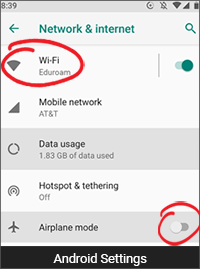
Open Settings Menu
- Tap Network & internet
- Turn Wi-Fi on. Connect to Eduroam. (How to Connect to Eduroam) .
- Turn off Airplane Mode.
- If you see Bluetooth options here, turn Bluetooth on.
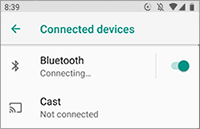
From Settings Menu, tap Connected devices
- Look for Bluetooth menu here: verify it is on.
(newer phones may not have this option)
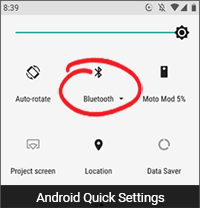
Open Quick Settings (swipe down from top of phone).
- Verify that Bluetooth is on.
(Bluetooth options may be on the 2nd screen) - Confirm that Wi-Fi is on (in color).
- Confirm Airplane Mode is off.
Did this resolve your problem?
 If you are still having connection issues, please submit a Support Request.
If you are still having connection issues, please submit a Support Request.